Articles in this section
Windows 7
If you are running Windows 7, it is highly recommendable to upgrade to Windows 10 as soon as possible. Microsoft no longer support updates on Windows 7.
Update Guide
Step 1 – Locate the Control Panel
Click the ‘Start’ menu on your device and locate your ‘Control Panel.’ You can find this by either locating a link to it from your ‘Start’ menu or by searching for it in the search box.
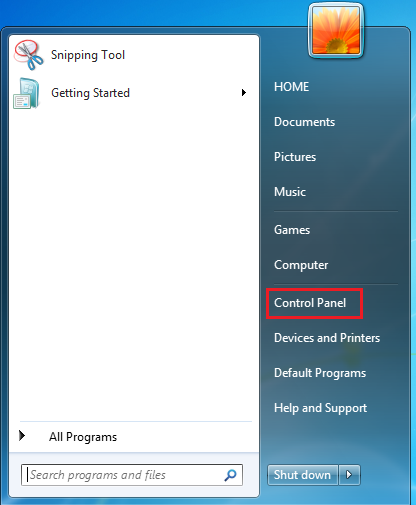
Step 2 – Select ‘System and Security’
Ensure your view is set to ‘Category’ and select the ‘System and Security’ link.
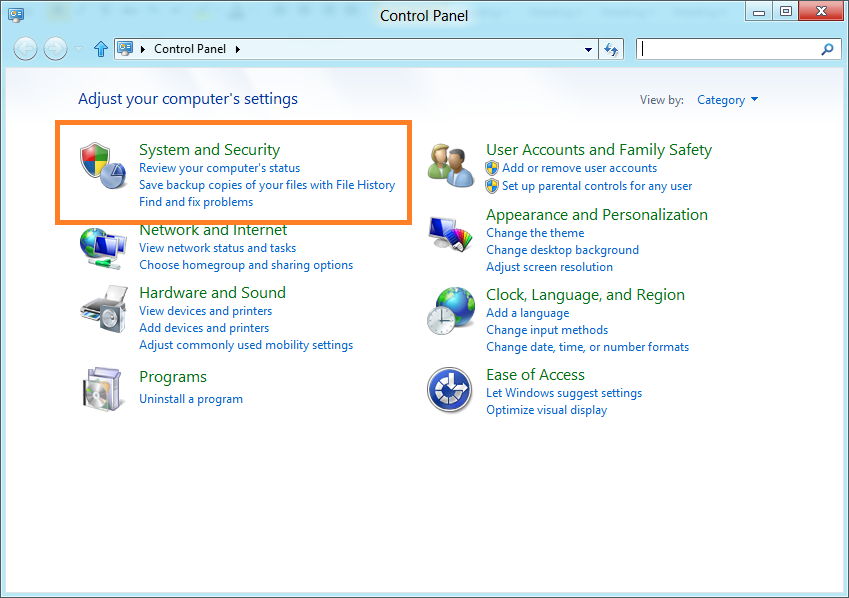
Step 3 – Select ‘Windows Update’
On the next screen, select the ‘Windows Update’ link.
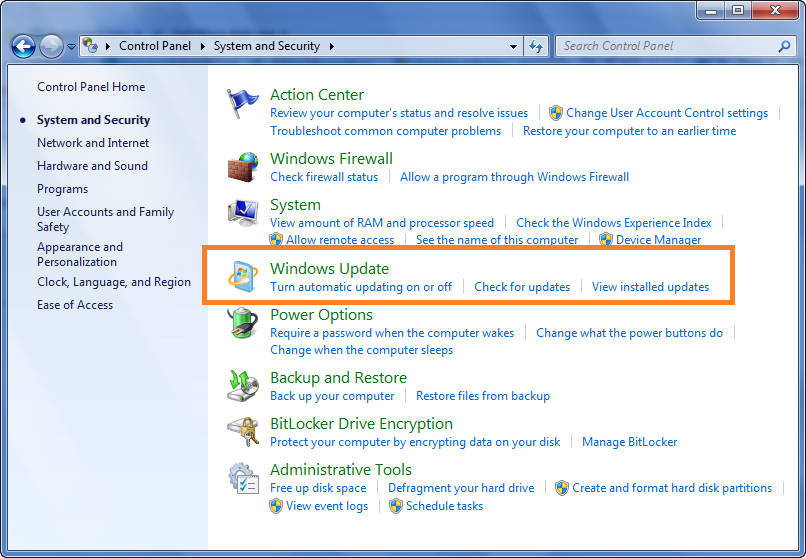
Step 4 – Check for and install outstanding updates
Check for and install any outstanding updates by selecting ‘Check for updates’ from the left and then ‘Install updates.’
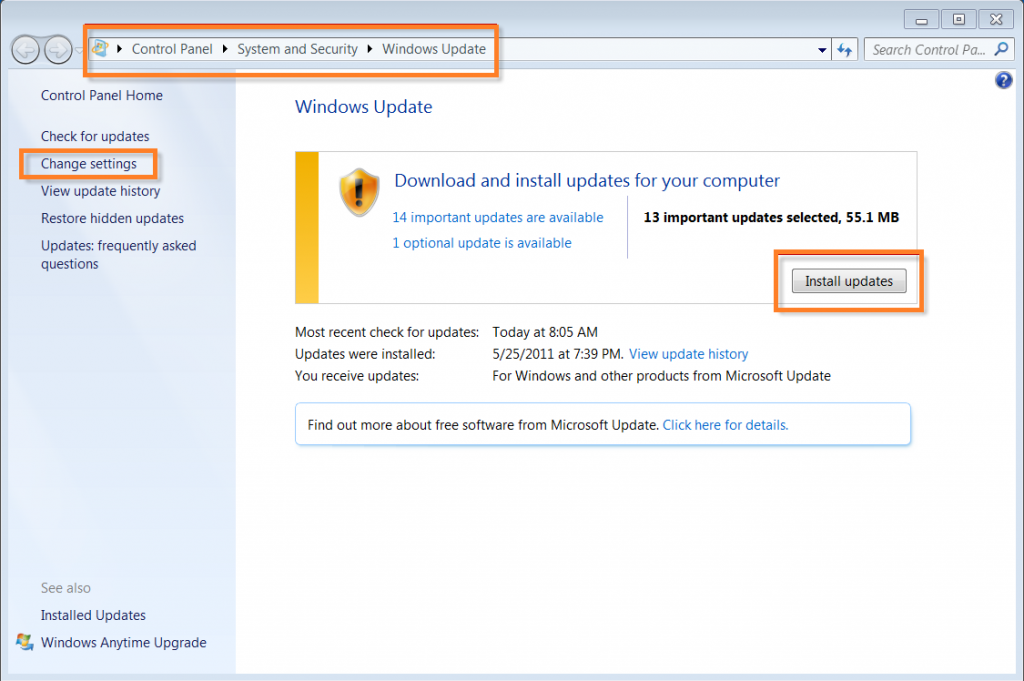
Step 5 – Turn on automatic updates (recommended)
We recommend you turn on automatic updates as best security practice for your device. This will help you keep your devices up to date with the latest patches as they are released.
To do this, select ‘Change Settings’ on the left-hand side.
On the next screen, from the drop-down menu, select ‘Install updates automatically (recommended)’ and select ‘OK.’
You are now up to date.
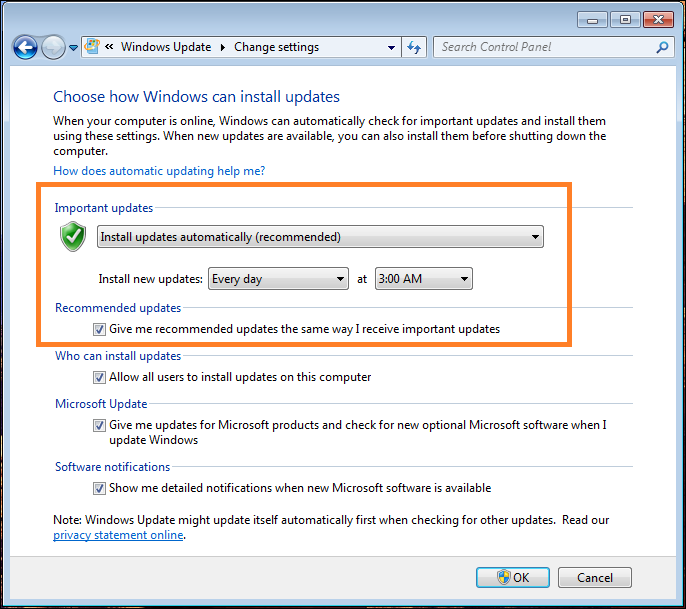
Top articles
These are the steps to download VikingCloud Protect to your Windows device.
Read MoreCheck your device for any files that may contain un-encrypted full credit card numbers.
Read MoreExamine your device’s security configuration for common vulnerabilities.
Read More