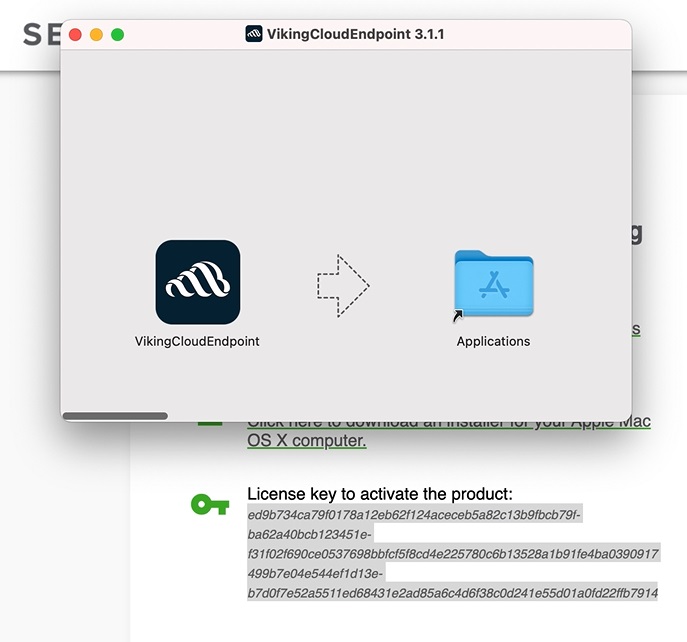Articles in this section
Mac installation guide
Downloading and installing VikingCloud Protect to your MAC device.
First – Download VikingCloud Endpoint Protect
You can download the VikingCloud Endpoint Protect app via a link in the email you will be sent when you sign up for the service.
1. Click ‘Download VikingCloud Endpoint Protect for Mac.’ The file will begin saving onto your device via a box in the bottom left of the screen.
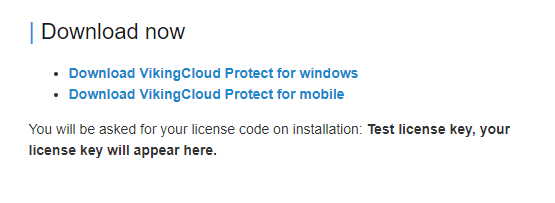
Next – Save and run the file
2. When the file has downloaded, you’ll need to click the download box
3. You’ll then need to drag the new app into your applications as shown
Finally – Complete the installation
4. The application will then install. From here you will need to paste the license key into the application from your email when prompted
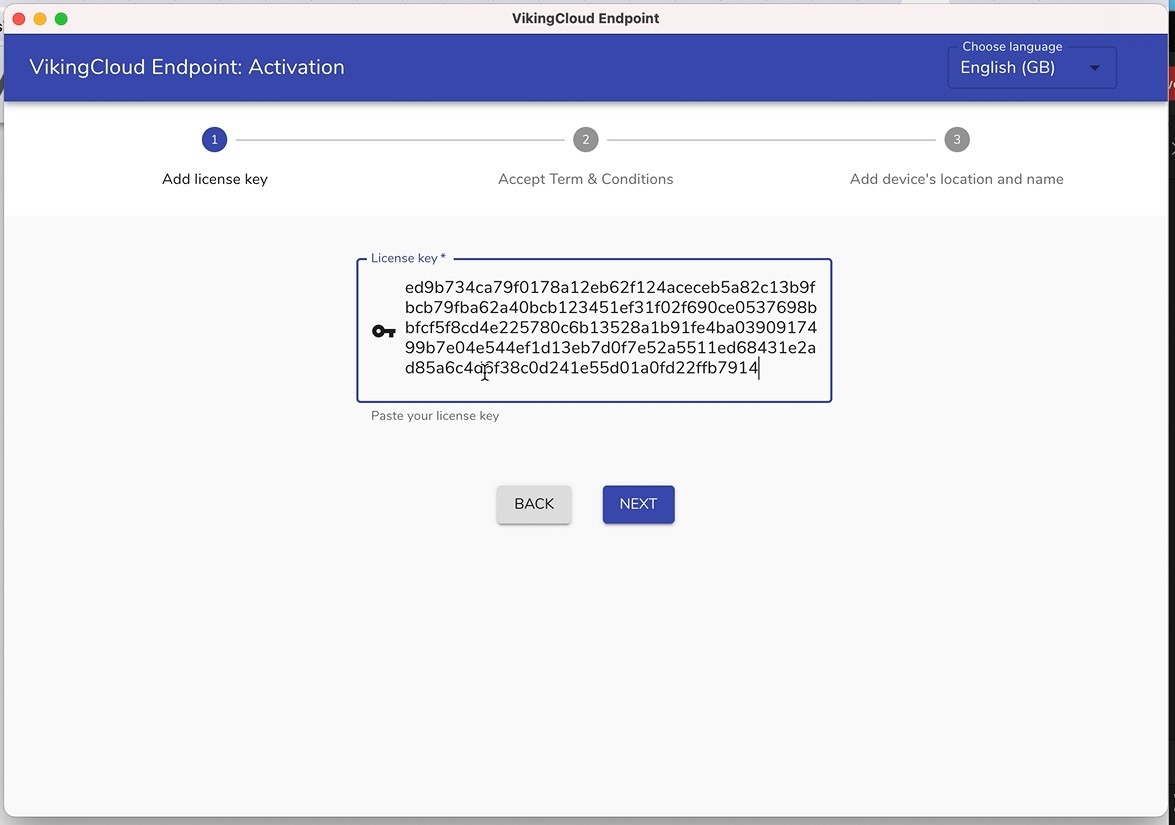
5. Complete the installation by accepting the terms and conditions and naming your device
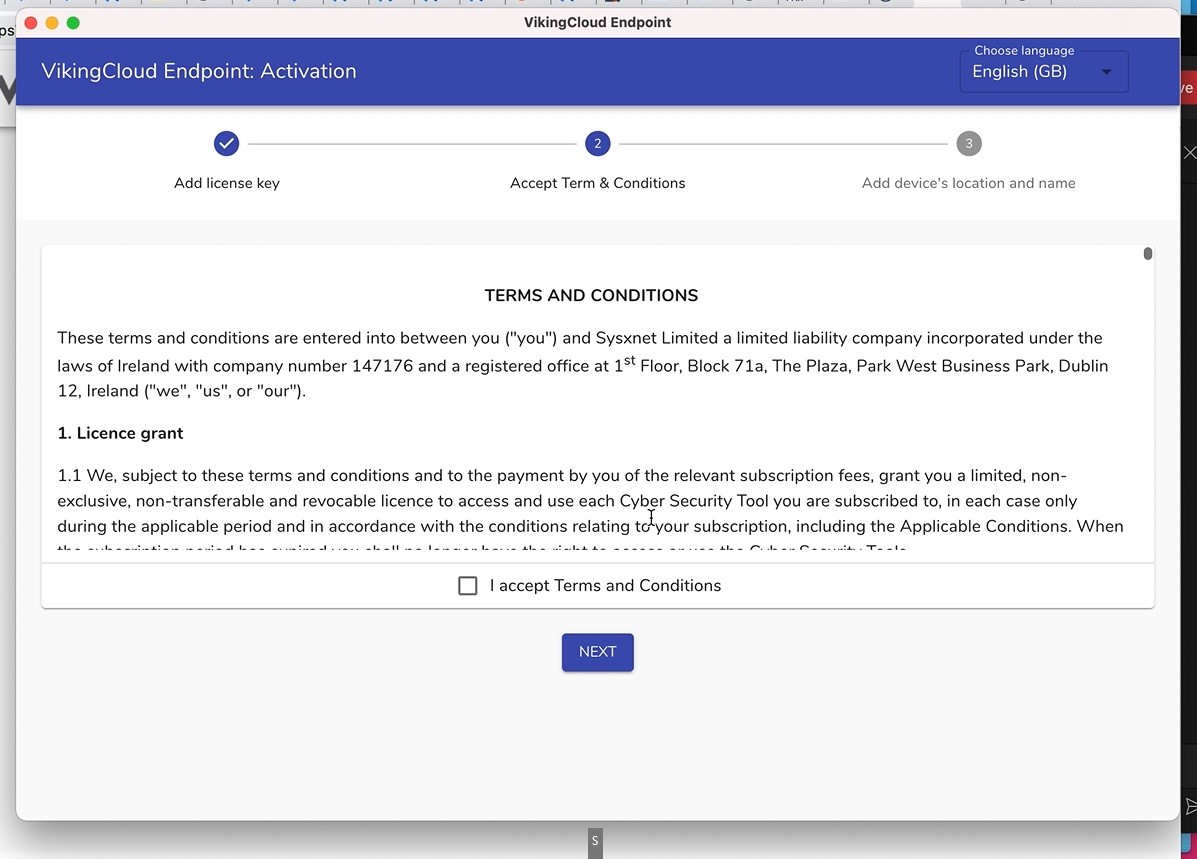
Top articles
These are the steps to download VikingCloud Protect to your Windows device.
Read MoreCheck your device for any files that may contain un-encrypted full credit card numbers.
Read MoreExamine your device’s security configuration for common vulnerabilities.
Read More