Articles in this section
Windows installation guide
These are the steps to download VikingCloud Protect to your Windows device.
Step 1: Download the VikingCloud Protect application
First you must download the VikingCloud Protect App. You will be able to gain access to your Endpoint Security directly from VikingCloud Protect. You can download the app via a link in the email you will be sent when you sign up for the service.
Click ‘Download VikingCloud Protect for Windows’
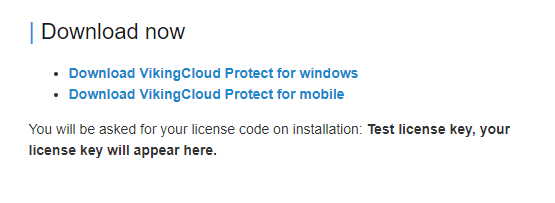
Download the file from the link in the email you will receive when you subscribed to the service.
Step 2: Save/Run file
Click ‘Save File’ or ‘Run’ depending on your version of Windows. If the file does not run, you may need to locate it in your ‘Downloads’ folder and run it from there.
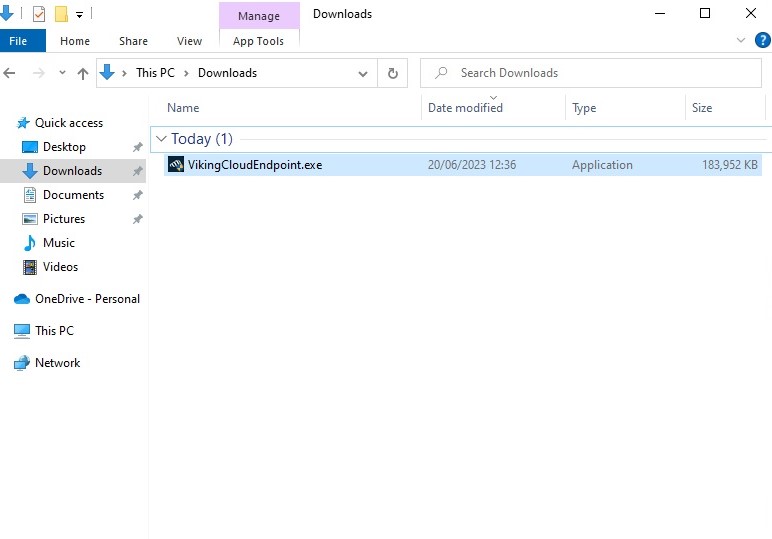
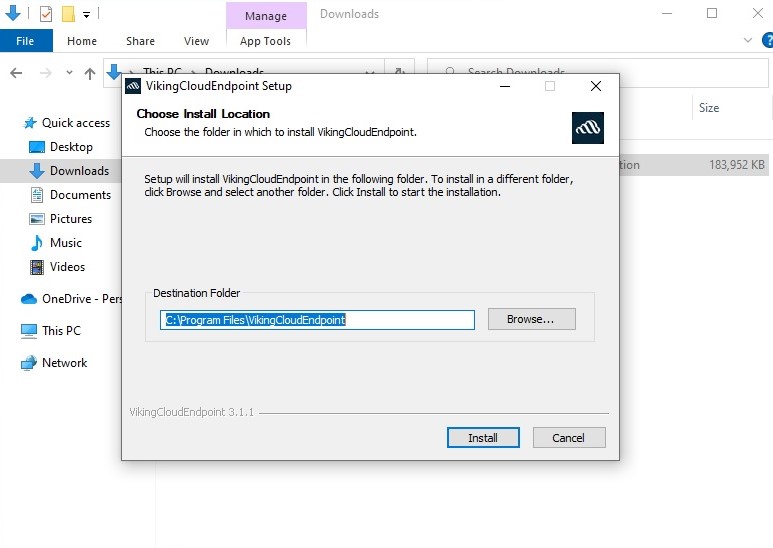
Click through the install wizard.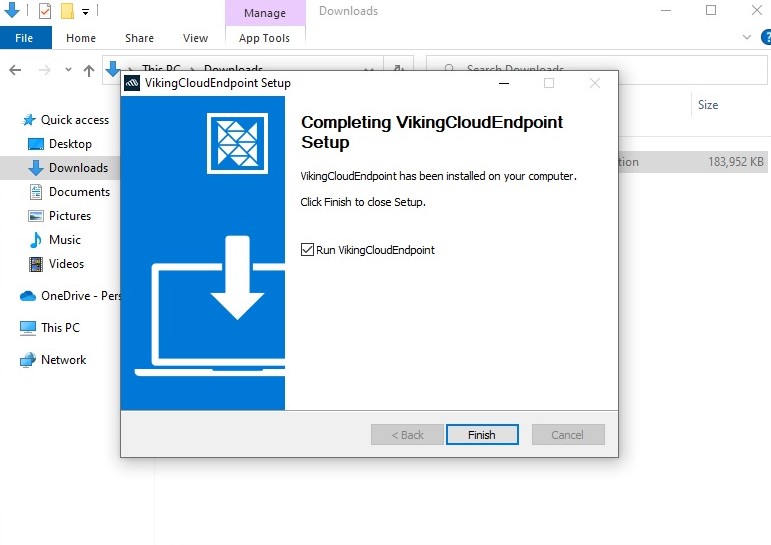
Click ‘Finish‘ to complete the installation.
Step 3: Complete Installation Steps
1 -Select ‘License Key’ as your method of authentication
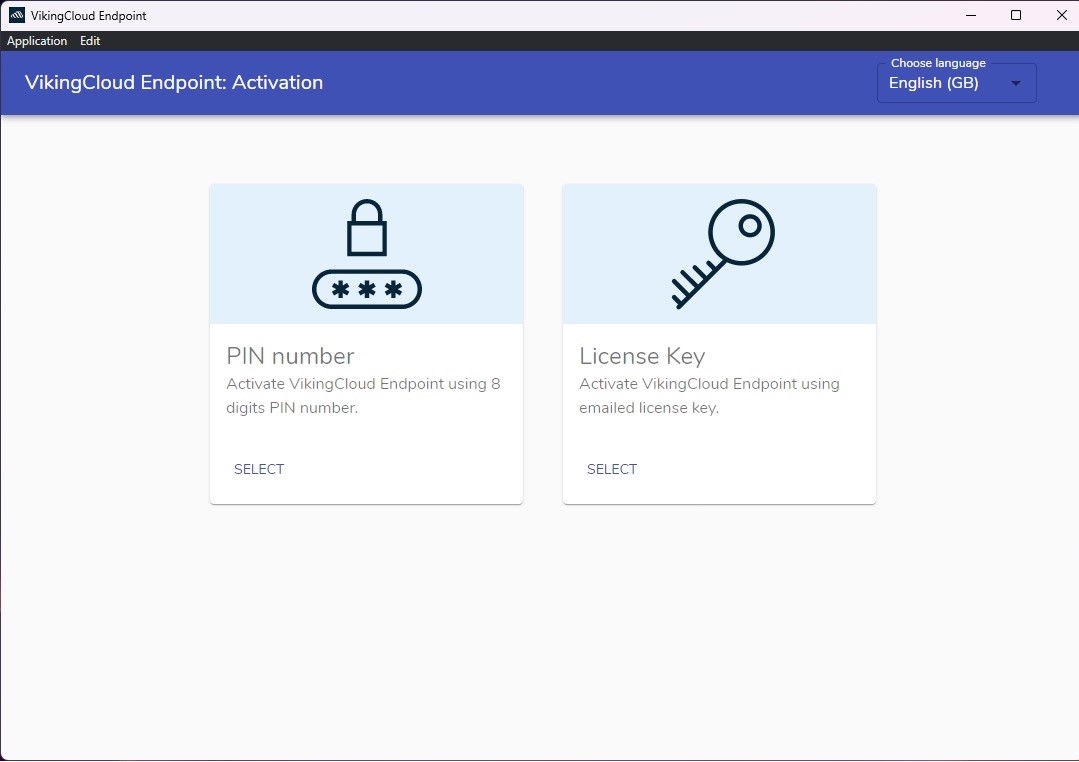
2 – Copy the license key from your email and paste into the space provided
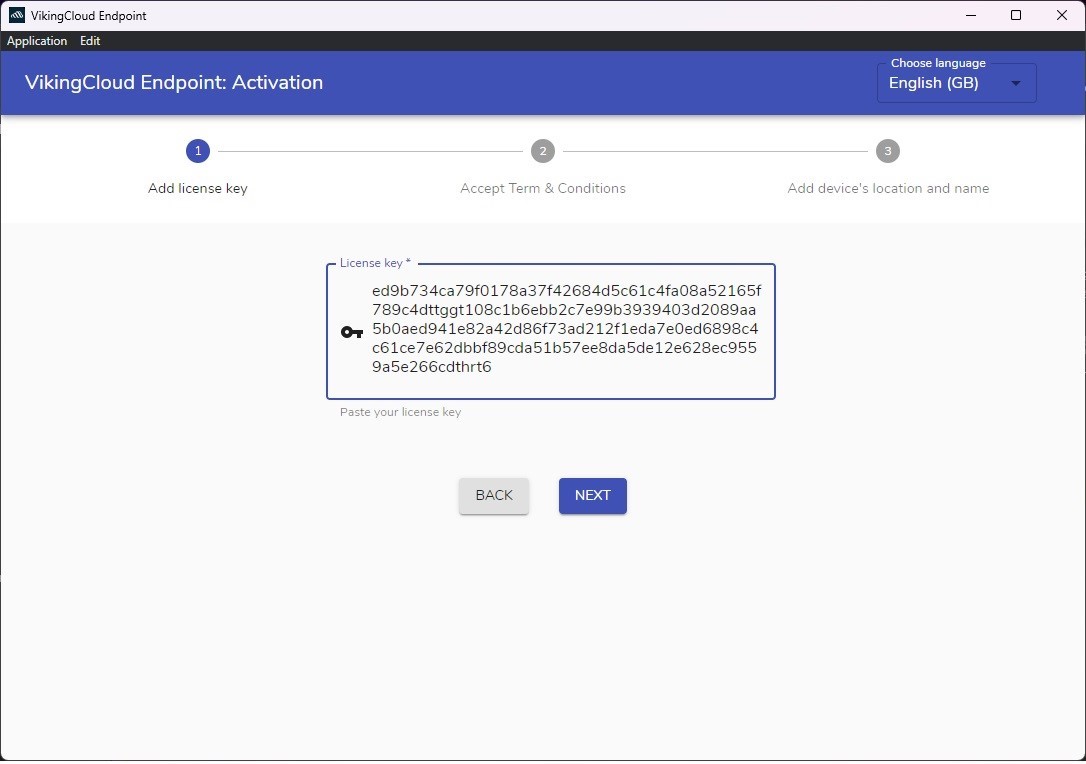
3 – Accept the terms and conditions
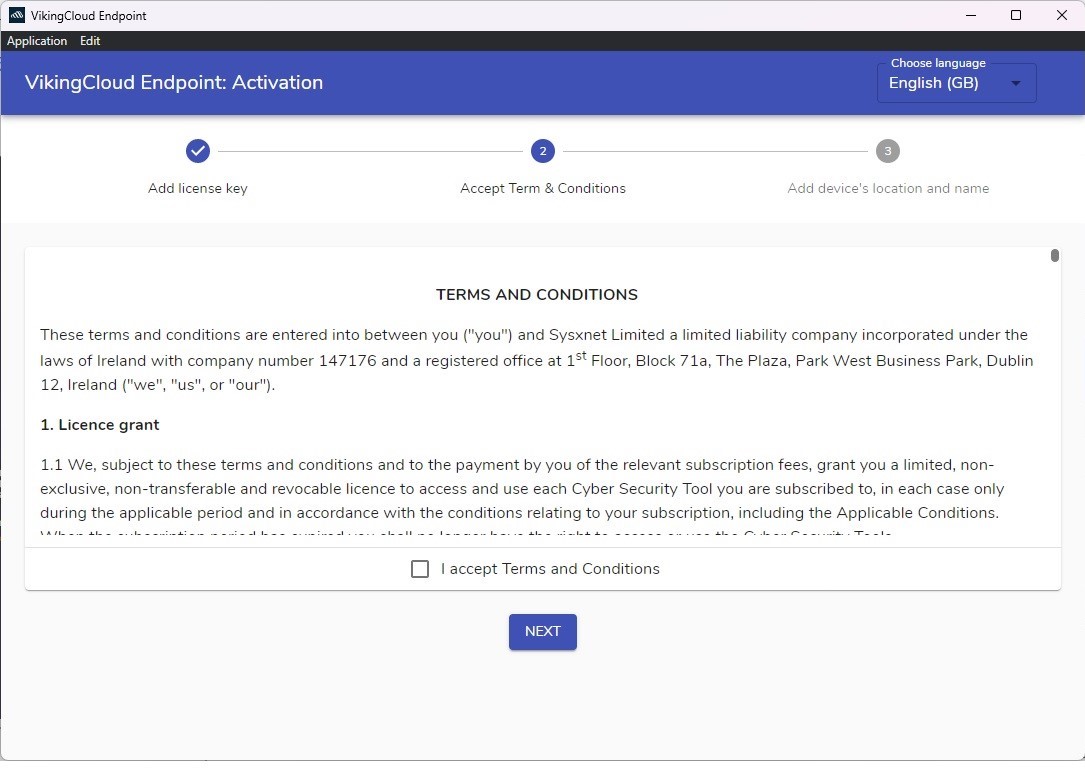
4 – Input the device’s name and location within your business and select ‘Finish’
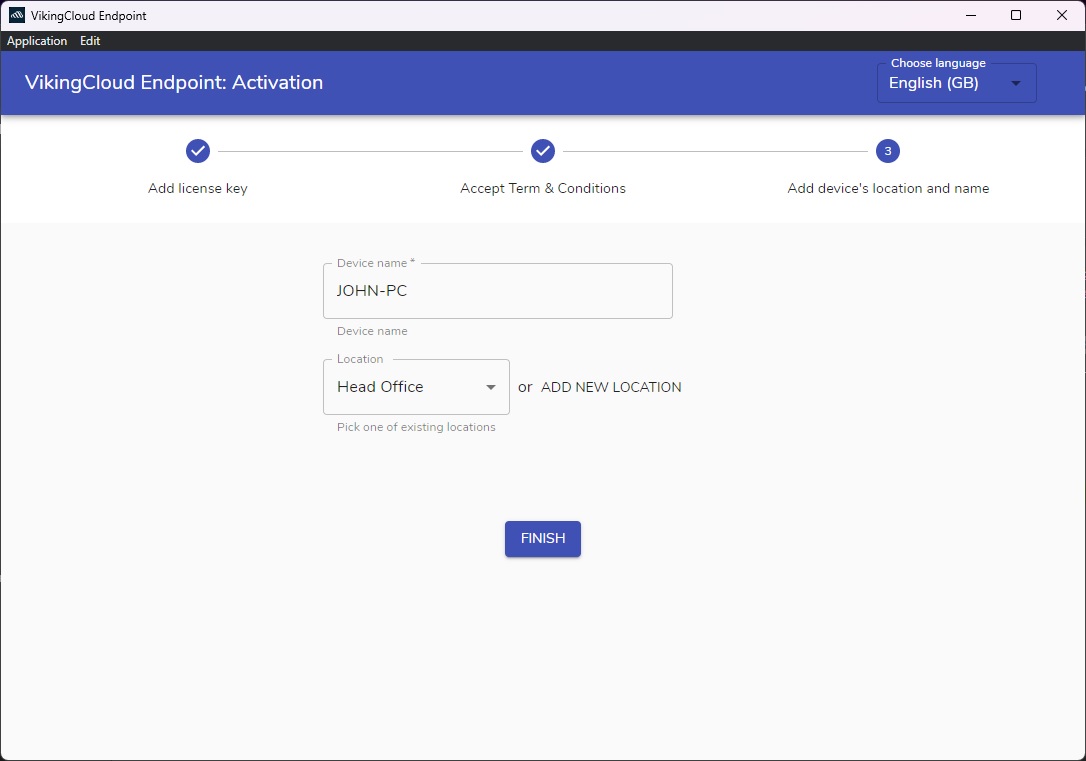
Step 4: Endpoint Protect will now download
Endpoint Protect will now download in the background.
You do not need to take any action as this will happen automatically now that VikingCloud Protect is installed.
Top articles
These are the steps to download VikingCloud Protect to your Windows device.
Read MoreCheck your device for any files that may contain un-encrypted full credit card numbers.
Read MoreExamine your device’s security configuration for common vulnerabilities.
Read More