Articles in this section
Changing your log in credentials
You can change your passcode, password and Face ID or Touch ID via the Settings menu.
To access settings, click the three burger lines in the top left of the application to open the menu. Then select ‘SETTINGS’
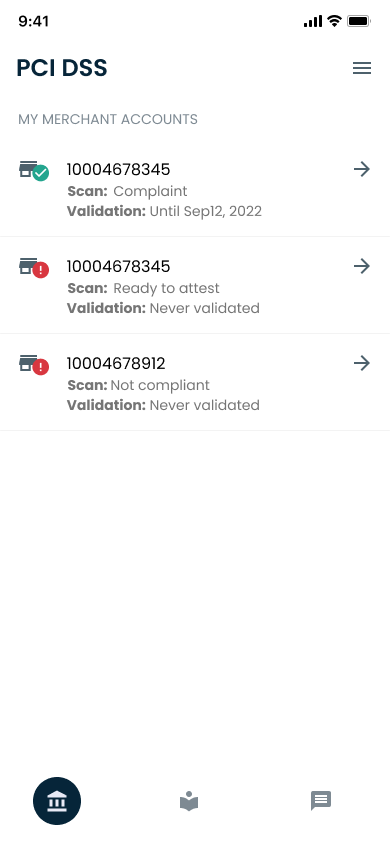
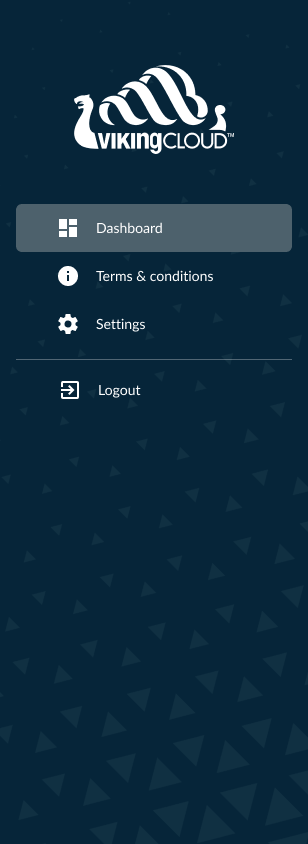
From the next screen, you can select to:
- Change passcode – this is the 4 digit PIN number you can use every time you login to VikingCloud Protect
- Change login password – this is the longer password you set up when first logging in to VikingCloud Protect. You can choose to use this instead of the passcode if you prefer
- Enable/Disable Face ID or Touch ID – if enabled on your device you can turn Face ID or Touch ID on and off on this screen. Simply tap the slider to enable or disable.
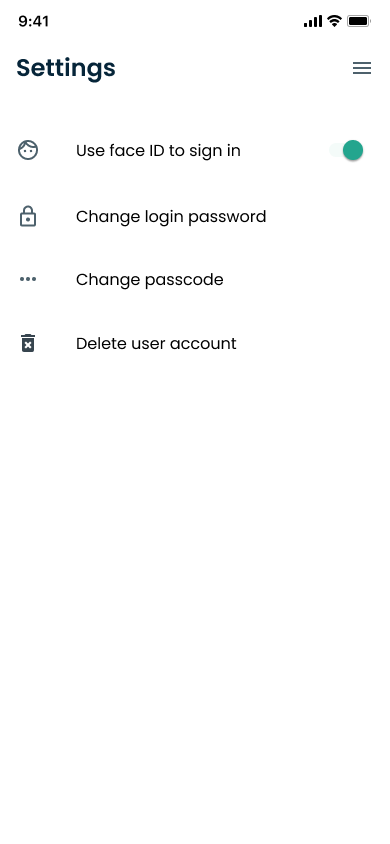
Tap whichever option you wish to update.
Top articles
VikingCloud Protect can be downloaded from the App and Play Store.
Read MoreYour Accounts Dashboard lists all the accounts registered on VikingCloud Protect and shows their current status.
Read MoreYour payment provider will send you notifications when compliance maintenance tasks are due.
Read MoreVikingCloud Protect hosts an array of educational content to assist you to improve your data security.
Read More