Articles in this section
Downloading and implementing your Information Security Policy
An information security policy (ISP), is an important document that you must have at your business in order to be compliant with the Payment Card Industry Data Security Standard (PCI DSS).
It outlines the steps you, your staff and any other 3rd parties that work in your business must follow when handling sensitive data such as card numbers.
Follow the step by step guide below to access the correct policy template through the VikingCloud Protect application.
Step 1: Locate the right policy
Open the VikingCloud Protect application and open the Library section. This can be found in the bottom right-hand corner of the app.
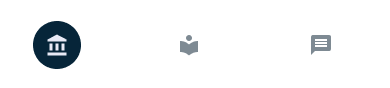
Find the relevant policy written for your SAQ type. Your SAQ type can be found under the ACCOUNTS screen.
The documents here are templates that have been written with a specific SAQ type in mind to make editing and applying the policy as easy as possible for you.
E.g.: If you are an SAQ type A, use the template written for this SAQ type.
If your dashboard does not list an SAQ type, please contact your payment service provider via the phone icon at the top of the screen.
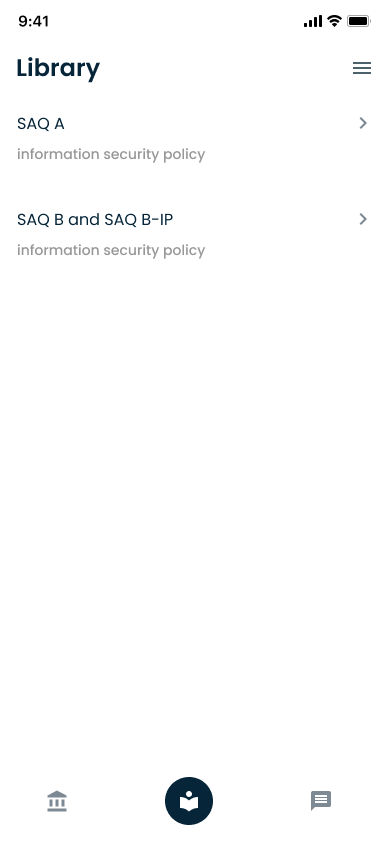
Step 2: Download your ISP template to your device
After finding the correct policy template for your business’ SAQ type, select it to download it to your device.
From here you can open the document on your mobile device. In the below case we use the application “Pages”.
If you choose “More..” you have the option to forward this document on to another person or device or print the document.
Clicking “more…” allows for more options on how to view or send your ISP.
This is particularly helpful if there is more than one person involved in accepting card transactions. Or if you wish to edit the policy on another device.
Step 3: Review and edit your ISP
This step is crucial to achieving your PCI compliance status.
Although our templates are tailored towards various SAQ types, you must still edit the document so that it reflects your business processes.
When you are happy with the changes you have made to the policy and you feel it accurately reflects your business, you can move onto the next step.
Step 4: Circulate your policy within your business
Your Information Security Policy must be read, dated and signed by anyone in your business, or any third parties who process sensitive data, including card numbers.
Keep it in a safe and secure location at your business premises at all times.
Step 5: Review your policy
Finally, remember to review and edit this document annually, or whenever any changes are made to the way your business is processing card transactions.
It must be kept up to date at all times to maintain your compliance.
Top articles
VikingCloud Protect can be downloaded from the App and Play Store.
Read MoreYour Accounts Dashboard lists all the accounts registered on VikingCloud Protect and shows their current status.
Read MoreYour payment provider will send you notifications when compliance maintenance tasks are due.
Read MoreVikingCloud Protect hosts an array of educational content to assist you to improve your data security.
Read More